eCampus Online Bookstore
eCampus is Moraine Park’s official bookstore. It’s fast, easy and affordable.
Log in to the Online Bookstore using your Moraine Park username and password.
eCampus is Moraine Park’s official bookstore. It’s fast, easy and affordable.
Log in to the Online Bookstore using your Moraine Park username and password.

Third Parties/Sponsors that wish to cover the cost of books for students will set up an account directly with eCampus.com. The process is easy!
Just email morainepark@ecampus.com with the following information:
Please allow 2-3 business days to get your account set up at eCampus. Once your account has been set up, you will be ready to provide student funding detail, and the following will need to be emailed to morainepark@ecampus.com:
Once student detail is provided, funds will be added to the eCampus student account(s) within 1-2 business days. Students are then able to apply this to their online purchases.
If an amount or expiration date isn’t specified, $1,000.00 will be the default amount added to the student’s eCampus account, and the expiration date will default to the last day of the semester. Any remaining available funds will fall off on the expiration date. You will receive an invoice from A Book Company LLC, dba Books by eCampus on a monthly basis for any amounts charged by students.
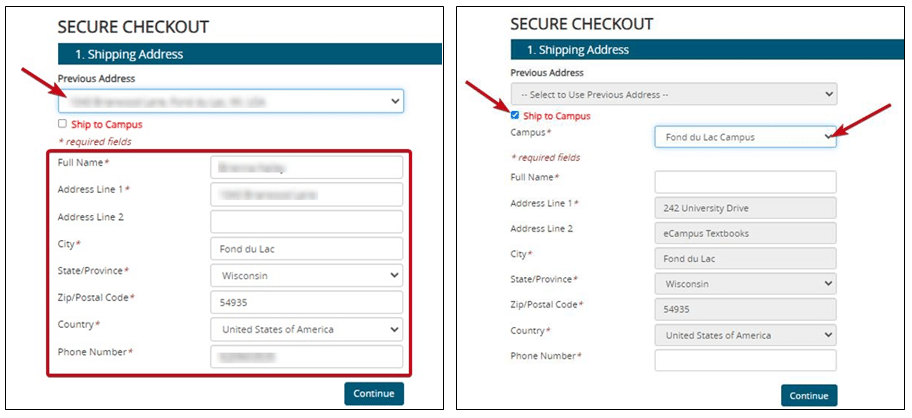
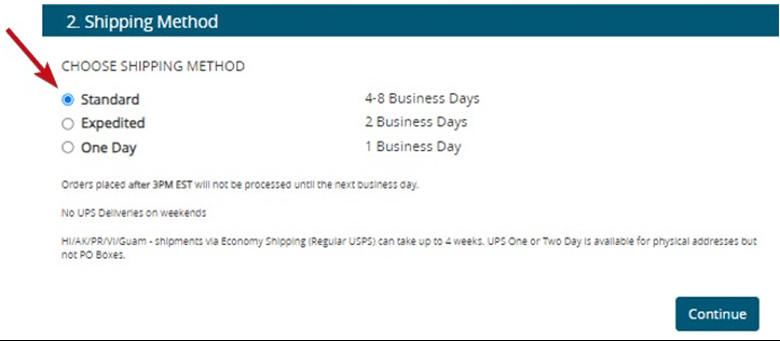
Follow these instructions if you ordered course materials from eCampus and chose to have them shipped to Moraine Park Technical College.
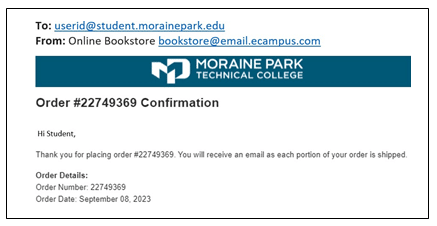
Beaver Dam Campus
Pick up at Spirit Store during these hours:
Monday 10:00 a.m. to 3:00 p.m.
Wednesday 10:00 a.m. to 3:00 p.m.
Fond du Lac Campus
Pick up at Spirit Store during these hours:
Monday 10:00 a.m. to 3:00 p.m.
Tuesday 10:00 a.m. to 3:00 p.m.
Wednesday 10:00 a.m. to 3:00 p.m.
Thursday 10:00 a.m. to 3:00 p.m.
West Bend Campus
Pick up at Student Services during these hours:
Monday 8:00 a.m. to 4:30 p.m.
Tuesday 8:00 a.m. to 4:30 p.m.
Wednesday 8:00 a.m. to 4:30 p.m.
Thursday 8:00 a.m. to 4:30 p.m.
Friday 8:00 a.m. to 4:30 p.m.
Your eCampus Dashboard will show an overview of recent activity, including current orders, tracking information (when available), and more. A quick way to get to your Dashboard from any eCampus webpage is to scroll to the bottom of the page and click My Account.
At the top of most eCampus webpages, you may click any of the following menu options to navigate to other areas of the website. Visit the eCampus Helpdesk webpage for Customer Service.