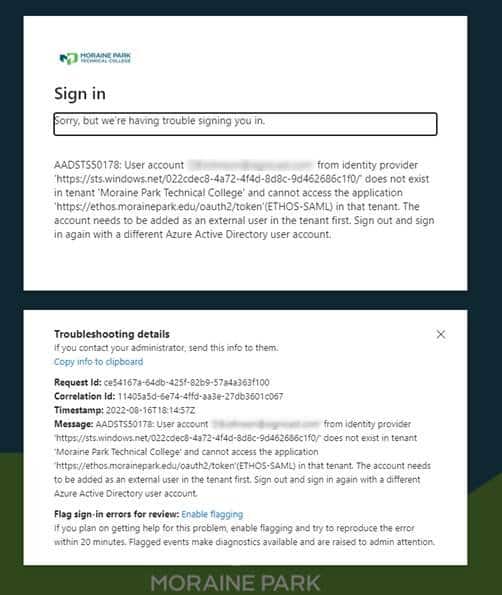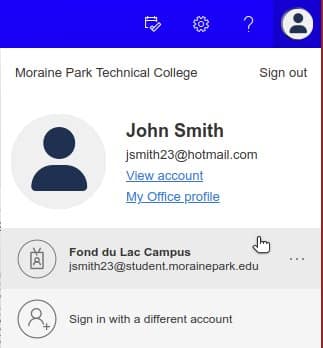Example Error:
This error occurs when you are logged in to Office365 with your personal account and attempting to access a Moraine Park site that require you to be logged in with your MPTC student account. To fix this, you have a couple of different options:
Option 1
- Navigate to office.com and click on your profile icon in the top right of your screen.
- Select your MPTC student account. If it does not show up in the list, click “Sign in with a different account” and enter your student email and password.
- Try accessing the MPTC site again.
Option 2
- Open a browser window in Incognito Mode (sometimes called “InPrivate” or “Private” window, depending on your browser).
- Try accessing the MPTC site again. You should now see the Microsoft login page.
- Enter your student email and password.